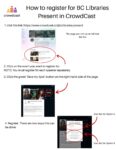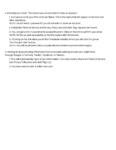Crowdcast is a virtual events platform, similar to ZOOM. This document will explain how you can join and partake in Crowdcast events.
Register for the Event
- Visit this link: https://www.crowdcast.io/@bclibraries-present
- Click on the event you want to register for.
NOTE: You must register for each speaker separately.
- Click the green ‘Save my Spot” button on the right-hand side of the page.
- There are two ways this can be done:
- Entering your email. This means you do not have to make an account.
- You have to then enter your First and Last Name. This is the name that will appear to the host and other attendees.
- Entering your email. This means you do not have to make an account.
If you do not want to make an account, do not enter a password.
- Check the Terms of Service and Privacy Policy box and click “Sign Up and Join Event”.
- You will get a link in your email to access the event. Click on the link to confirm your email.
NOTE: Do this as soon as possible as the link expires after 60 minutes.
- Clicking on the link takes you to the Crowdcast website where you will click the green “Confirm and Join” button.
NOTE: You will get emailed a link a couple of minutes before the presentation begins.
- Making an account using information from an already existing account you might have through Google, Twitter, Facebook, or Patreon.
- This will automatically input all your information. You only need to check the Terms of Service and Privacy Policy box and click “Sign Up”.
- You then need to click “Confirm & Join”.